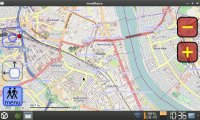Difference between revisions of "GPS"
Linux-SWAT (talk | contribs) m (→Installation) |
Linux-SWAT (talk | contribs) m (→Installation) |
||
| Line 69: | Line 69: | ||
===== Installation ===== | ===== Installation ===== | ||
Installing gpsd is a requirement for using many GPS related programs. It can be installed through opkg, however the version currently in the Angstrom repos is too new for some applications (specifically tangoGPS). However if you want to install it this way you can by running: | Installing gpsd is a requirement for using many GPS related programs. It can be installed through opkg, however the version currently in the Angstrom repos is too new for some applications (specifically tangoGPS). However if you want to install it this way you can by running: | ||
| − | <source lang="bash">sudo opkg update | + | <source lang="bash">sudo opkg update |
| − | + | sudo opkg install gpsd</source> | |
Now if you do want the older version which does work with tangoGPS, you must download it from [http://www.angstrom-distribution.org/feeds/2008/ipk/glibc/armv7a/base/gpsd_2.38-r0.1_armv7a.ipk here]. Put that file somewhere convenient, like the root of an SD card. You can still use opkg to install it, for example if you have it on the root of the right hand side SD card: | Now if you do want the older version which does work with tangoGPS, you must download it from [http://www.angstrom-distribution.org/feeds/2008/ipk/glibc/armv7a/base/gpsd_2.38-r0.1_armv7a.ipk here]. Put that file somewhere convenient, like the root of an SD card. You can still use opkg to install it, for example if you have it on the root of the right hand side SD card: | ||
Revision as of 22:08, 11 December 2012
Contents
Setting up your GPS
Bluetooth GPS
First, turn on Bluetooth on your Pandora.
Open up terminal and do:
hcitool scan
This scans for bluetooth devices. Find your GPS device on the list and make a note of its MAC address (it is in the form xx:xx:xx:xx:xx:xx).
Now you want to find the channel for your bluetooth GPS, run the command (replacing the example MAC address with your own):
sdptool browse xx:xx:xx:xx:xx:xx
Now you need to edit /etc/bluetooth/rfcomm.conf. In this example I use nano, but you can use whatever editor you like. Do:
sudo nano /etc/bluetooth/rfcomm.conf
Fill in rfcomm.conf using the following template and the information you found using the steps listed above:
rfcomm0 {
bind no;
device xx:xx:xx:xx:xx:xx;
channel 1;
comment “GPS”;
}
Now connecting to your GPS is as simple as running the command:
sudo rfcomm connect 0
ConBTGPS
If you don't want to bother with connecting your BT GPS from command line everytime, you can use ConBTGPS.
Prerequisities
To use ConBTGPS successfully you need to:
a) have gpsd installed (see below)
b) have your BT GPS paired with OP
c) have the GPS address and channel specified in rfcomm.conf (see above)
ConBTGPS was tested with Nokia LD-3W BT GPS.
USB GPS
Someone with a USB GPS will need to fill in this section
A usb gps will use '/dev/ttyUSB0' or '/dev/ttyACM0' instead of '/dev/rfcomm0', apart from that it's the same.
The Linux kernel shipped with the pandora dosn't properly recognize some bluetooth/usb gps's that have buggy usb descriptors, if you see something like this in dmesg:
cdc_acm: Zero length descriptor references cdc_acm: probe of 2-1:1.0 failed with error -22
and you do not get a /dev/ttyACM0, then you have a buggy gps. There is a kernel patch to work around this, which can be found here.
- POLARES GPS RECEIVER
- Canmore GT-730F USB GPS Stick Dongle (WAAS, A-GPS, 54 channels, Windows, Mac, Linux Compatible)
Verify that you are receiving data
You can check this by opening up the terminal and running (for example):
cat /dev/rfcomm0
Software
gpsd
Installation
Installing gpsd is a requirement for using many GPS related programs. It can be installed through opkg, however the version currently in the Angstrom repos is too new for some applications (specifically tangoGPS). However if you want to install it this way you can by running:
sudo opkg update
sudo opkg install gpsd
Now if you do want the older version which does work with tangoGPS, you must download it from here. Put that file somewhere convenient, like the root of an SD card. You can still use opkg to install it, for example if you have it on the root of the right hand side SD card:
sudo opkg install /media/mmcblk1p1/gpsd_2.38-r0.1_armv7a.ipk
TangoGPS
Be aware that by default data for the maps are stored into your home directory (on the NAND if you're not running off an SD card).
Installation
Until someone makes a PND, you can use opkg:
sudo opkg install tangogps
You should now find TangoGPS in the "other" category of the menu.
modRana
modRana is flexible GPS navigation with finger friendly on-screen buttons (keyboard controll is planned in future versions, currently only zooming is mapped to gaming Y and X buttons). PND version of it stores all data on memory card into /media/CARD_NAME/pandora/appdata/modrana/cache. It stores all cached map tiles at default but app also provides clever way of downloading map tiles for offline use. In the menu > download you can decide between several options:
- around here
- around route
- around view
In all choices you can set the diameter in KM and zoom levels of downloaded tiles. Download runs then in app background and you can continue using modRana in the meanwhile. To see the download progress just go to menu > download again.
modRana also provides online routing (offline routing is planned in future versions) and other features like POIs, tracklogging etc.
If you install eSpeak (text to speech synth) on your Pandora, modRana is then able to navigate you with voice.
Installation
Just go to repos and download modRana.
eSpeak installation (optional)
Since eSpeak is already available in Angstrom repository, it can be easily installed from there. It's small, no need to worry that it will eat much of your NAND. Startup terminal and type:
sudo opkg update
(optional, just to make sure that you have the latest list of available packages)
sudo opkg install espeak