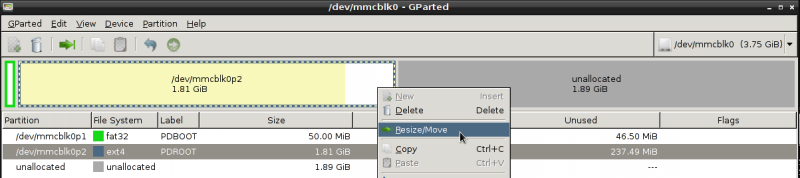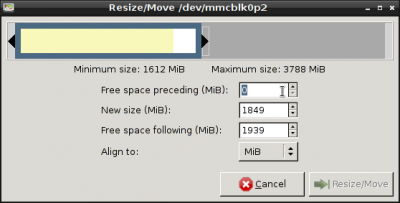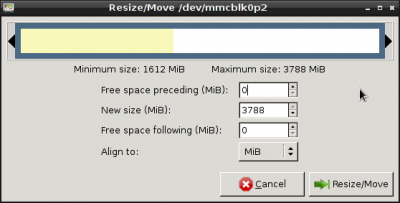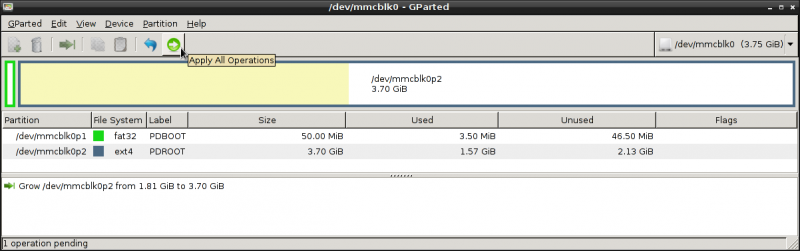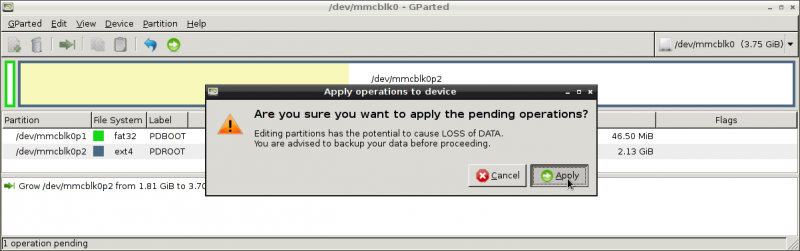Difference between revisions of "Pandian"
(Everything once) |
(makes sense now) |
||
| Line 6: | Line 6: | ||
* The debian way. | * The debian way. | ||
* Access to all packages from debian software repositories. | * Access to all packages from debian software repositories. | ||
| − | * Debian | + | * Everything from the Debian software repositories. |
| + | * Pandian hosts its own debian repo http://pandian.openpandora.org with the extra up to date scripts, settings and programs. | ||
* armhf means '''f'''loat operations are relegated to special '''h'''ardware for this rather than taxing the main cpu (as with softfloat) | * armhf means '''f'''loat operations are relegated to special '''h'''ardware for this rather than taxing the main cpu (as with softfloat) | ||
| Line 36: | Line 37: | ||
| minimal-networking || Hot-Fix for pandian-mark2-minimal-hf_'''2014-01-02'''. [[#Network_Fix_for_pandian-minimal|See here]] || dhcp, network manager || [http://www.filedropper.com/pandian-mark2-minimal-networking2014-01-02tar filedropper: pandian-mark2-minimal-networking_2014-01-02.tar.gz]<br />[http://pandian.openpandora.org/releases/pandian-mark2-minimal-networking_2014-01-02.tar.gz pandian.openpandora.org: pandian-mark2-minimal-networking_2014-01-02.tar.gz] || 4cf802391360e5bf183e9d4b5fe8b6f407b3e476baec7b5b0aa7340796680ae6 pandian-mark2-minimal-networking_2014-01-02.tar.gz | | minimal-networking || Hot-Fix for pandian-mark2-minimal-hf_'''2014-01-02'''. [[#Network_Fix_for_pandian-minimal|See here]] || dhcp, network manager || [http://www.filedropper.com/pandian-mark2-minimal-networking2014-01-02tar filedropper: pandian-mark2-minimal-networking_2014-01-02.tar.gz]<br />[http://pandian.openpandora.org/releases/pandian-mark2-minimal-networking_2014-01-02.tar.gz pandian.openpandora.org: pandian-mark2-minimal-networking_2014-01-02.tar.gz] || 4cf802391360e5bf183e9d4b5fe8b6f407b3e476baec7b5b0aa7340796680ae6 pandian-mark2-minimal-networking_2014-01-02.tar.gz | ||
|} | |} | ||
| + | Notes: | ||
* If you don't like LXDE as Desktop you can change it, adding a user interface atop the minimal install is more advanced as setup of USB-Networking or interfaces for wifi is needed to do so. | * If you don't like LXDE as Desktop you can change it, adding a user interface atop the minimal install is more advanced as setup of USB-Networking or interfaces for wifi is needed to do so. | ||
| + | All images have automount ( for USB-Stick, external Hard-Drives etc ) and alsa sound support | ||
| + | * [[#Upgrade_from_.22minimal.22_to_.22normal.22|See here to upgrade from "minimal" to "normal"]] | ||
| − | + | === verify that your download is OK == | |
| − | + | * After you download the version you picked, verify its checksum to make sure the integrity of the file downloaded matches (in being an exact copy of the file downloaded from the server) | |
| − | |||
| − | * | ||
| − | + | #open up a terminal | |
| − | + | # "'''sha256sum ~/downloads/pandian/<image.7Z>'''" (input where you have the file and the one you chose to download) | |
| − | This | + | # make sure it matches the given md5sum, if not, try to download another copy. This step isnt mandatory, but its there to make sure everything is fine before we proceed. |
| − | |||
| − | |||
| − | |||
| − | |||
| − | |||
| − | + | ===== Unzip the downloaded image ===== | |
| + | # Unzip with 7z ( in Linux with "'''7zr e <image.7z>'''" ) | ||
| − | + | === Putting the unzipped image onto an SD-card === | |
| − | |||
| − | |||
| − | + | First we must find out how the SD card is mounted.<br /> | |
| − | |||
| − | |||
If you have an build in SD-Card-Reader this is normally /dev/mmcblk0p1 ( in Debian ) | If you have an build in SD-Card-Reader this is normally /dev/mmcblk0p1 ( in Debian ) | ||
If you have an USB-Card-Reader this is something like /dev/sdc ( in Debian ) | If you have an USB-Card-Reader this is something like /dev/sdc ( in Debian ) | ||
| Line 69: | Line 63: | ||
You can also try gparted to see which devices you have and identify the SD-card | You can also try gparted to see which devices you have and identify the SD-card | ||
| − | |||
| − | |||
| − | |||
===== Copy the image to the SD-Card ===== | ===== Copy the image to the SD-Card ===== | ||
| Line 81: | Line 72: | ||
(note that its sd and then a letter, sdc for example not the following number, as that is the partition, we are using the base card here) This means considerations for partitions and filesystem are taken care of, so no need to worry about that. Do not pick the wrong drive however, since dd will happily write the image to somewhere it isnt supposed to if you tell it to) | (note that its sd and then a letter, sdc for example not the following number, as that is the partition, we are using the base card here) This means considerations for partitions and filesystem are taken care of, so no need to worry about that. Do not pick the wrong drive however, since dd will happily write the image to somewhere it isnt supposed to if you tell it to) | ||
| − | # Copy image to SD-Card with "dd if=<image.img> of=/dev/sdx" | + | # Copy image to SD-Card with "'''dd if=<image.img> of=/dev/sdx'''" |
You now have Pandian installed on your SD card and its ready to go. :) However after copying the image to the SD-Card resizing the partitionspartitions is needed to fully utilize the space, since by default the install is limited to 2GB. (If your card is bigger Pandian is still limited to those 2GB) | You now have Pandian installed on your SD card and its ready to go. :) However after copying the image to the SD-Card resizing the partitionspartitions is needed to fully utilize the space, since by default the install is limited to 2GB. (If your card is bigger Pandian is still limited to those 2GB) | ||
| Line 132: | Line 123: | ||
(pandian packages are also updated this way :) | (pandian packages are also updated this way :) | ||
| + | ===== Upgrade from "minimal" to "normal" ===== | ||
| + | It is possible to upgrade from the "minimal"-image to the "normal"-image. | ||
| + | This can simlpy be done by installing the pandian-lxde debian package | ||
| + | * get an connection to the internet(tm) with ceni | ||
| + | * open an terminal | ||
| + | * get root ( with command: "su" ) | ||
| + | * update package list with: "apt-get update" | ||
| + | * install debian-lxde with "apt-get install debian-lxde" | ||
=== Additional Users/Groups === | === Additional Users/Groups === | ||
Revision as of 05:29, 4 January 2014
Pandian is an debian-based armhf desktop and CLI distro for your Pandora.
Contents
Main Features
- The debian way.
- Access to all packages from debian software repositories.
- Everything from the Debian software repositories.
- Pandian hosts its own debian repo http://pandian.openpandora.org with the extra up to date scripts, settings and programs.
- armhf means float operations are relegated to special hardware for this rather than taxing the main cpu (as with softfloat)
Help / Bugs / Features
Ideas, Bugs, or features-requests? Report to: http://www.evilbrain.de/projects/pandian/issues
MARK2
Second version
Full Debian GNU/Linux based on sid branch with LXDE desktop environment (normal) or CLI (minimal-) build.
hardfloat armv7l yule release Date: 29.12.2013
forum link
Requirements
- Of course a Pandora ;) All versions fine?
- SD card minimum 2GB ( was tested with 4GB )
- A Linux or Windows PC for putting the install on the aforementioned SD-card.
Which version is right for you ?
There are two different versions of the "MARK2" release:
| Version | Description | Includes | Link | Checksums (sha256) |
|---|---|---|---|---|
| normal | pandian for regular users, with full Desktop environment ( LXDE ) | network-manager MediaPlayer ( mpd with gurlp ) nub-support calibrator-application medit Text editor. mpd audio player backend, glurp as frontend | filedropper: pandian-mark2-hf2014-01-02 pandian.openpandora.org: pandian-mark2-hf_2014-01-02.7z |
pandian-mark2-hf_2014-01-02.7z 3731d70a4d8ec59e79a046f34f69c5c809be73e38cfc91a5b580478b8f8c222f pandian-mark2-hf_2014-01-02.img 83b8d3fa5bd0588cfb8b11cfe6b827819e6311e98396a6e32c46c9692f072e96 |
| minimal | pandian without any Desktop environment but with the basic pandian package | ACPI support for brighter/darker-buttons, for lid and for low-power-mode. pdcmd nano | filedropper: pandian-mark2-minimal-hf_2014-01-03.7z pandian.openpandora.org: pandian-mark2-minimal-hf_2014-01-03.7z |
pandian-mark2-minimal-hf_2014-01-03.7z 9f5989d8fa4dec74c827b2f54a676edc61e83d2e913d5efbdd42c73ed2ad6165 pandian-mark2-minimal-hf_2014-01-03.img 2540eea88773342f1e6f68b7e4ff759ea8b36b9acee178c6c552a975621727d3 |
| minimal-networking | Hot-Fix for pandian-mark2-minimal-hf_2014-01-02. See here | dhcp, network manager | filedropper: pandian-mark2-minimal-networking_2014-01-02.tar.gz pandian.openpandora.org: pandian-mark2-minimal-networking_2014-01-02.tar.gz |
4cf802391360e5bf183e9d4b5fe8b6f407b3e476baec7b5b0aa7340796680ae6 pandian-mark2-minimal-networking_2014-01-02.tar.gz |
Notes:
- If you don't like LXDE as Desktop you can change it, adding a user interface atop the minimal install is more advanced as setup of USB-Networking or interfaces for wifi is needed to do so.
All images have automount ( for USB-Stick, external Hard-Drives etc ) and alsa sound support
= verify that your download is OK
- After you download the version you picked, verify its checksum to make sure the integrity of the file downloaded matches (in being an exact copy of the file downloaded from the server)
- open up a terminal
- "sha256sum ~/downloads/pandian/<image.7Z>" (input where you have the file and the one you chose to download)
- make sure it matches the given md5sum, if not, try to download another copy. This step isnt mandatory, but its there to make sure everything is fine before we proceed.
Unzip the downloaded image
- Unzip with 7z ( in Linux with "7zr e <image.7z>" )
Putting the unzipped image onto an SD-card
First we must find out how the SD card is mounted.
If you have an build in SD-Card-Reader this is normally /dev/mmcblk0p1 ( in Debian ) If you have an USB-Card-Reader this is something like /dev/sdc ( in Debian )
- Open an Terminal and input "lsblk"
- You get an list with the actual Block-Devices
- The SD-Card should be as type disk
You can also try gparted to see which devices you have and identify the SD-card
Copy the image to the SD-Card
| Warning, this will destroy everything on the device ! So please be very sure which device is you SD-Card ! |
- Here it will be /dev/sdx
(note that its sd and then a letter, sdc for example not the following number, as that is the partition, we are using the base card here) This means considerations for partitions and filesystem are taken care of, so no need to worry about that. Do not pick the wrong drive however, since dd will happily write the image to somewhere it isnt supposed to if you tell it to)
- Copy image to SD-Card with "dd if=<image.img> of=/dev/sdx"
You now have Pandian installed on your SD card and its ready to go. :) However after copying the image to the SD-Card resizing the partitionspartitions is needed to fully utilize the space, since by default the install is limited to 2GB. (If your card is bigger Pandian is still limited to those 2GB)
Resize SD-Card
- This can be done with gparted on linux|gnu
- start gparted
- After everything is fine, you have your new fresh Pandian on you SD-Card
First-start
- Upon first boot of Pandian, there is a first-start-wizard which guides you through some basic settings.
Locale, timezone, time and date, password for admin and user setup and calibration of touchscreen. Located in /usr/sbin/pdSetup should you need to run it again
- Inside a dialog you can navigate with the cross
- With space you select a checkbox
- Moving between <Ok> and <Cancel> can be down with the use of TAB ( Tap Fn then tap Space )
- Acknowledge with Enter
Network Fix for pandian-minimal
If you download the pandian-mark2-minimal-hf_2014-01-02 image there is a lack of tools for setup wifi networking.
Note: For the actual download of pandian-minimal, wifi-network-tools are included
- Therefore download the fix and place it on the SD-Card where pandian is installed. (you need to have local superuser privileges on your own system as the SD contents aren't owned by your user)
- Boot pandian-minimal
- login with user: "root"
- switch to root-directory: "cd /"
- untar the network-fix: "tar -xf /path-where-file-is-located/pandian-mark2-minimal-networking_2014-01-03.tar.gz"
- setup the fix with command "pdMinimalNetwork"
- after the script is finished, run "ceni" and setup your wifi-connection
Update ( Optional )
- After you setup your Pandora, it is useful to update your system. It is a rolling release, which means since the image was made, the system is forever updated with new packages.
- open a terminal
- get root ( command is: "su" )
- enter "apt-get update" to download package information from the repositories
- enter "apt-get upgrade" to update all packages that are out of date
(pandian packages are also updated this way :)
Upgrade from "minimal" to "normal"
It is possible to upgrade from the "minimal"-image to the "normal"-image. This can simlpy be done by installing the pandian-lxde debian package
- get an connection to the internet(tm) with ceni
- open an terminal
- get root ( with command: "su" )
- update package list with: "apt-get update"
- install debian-lxde with "apt-get install debian-lxde"
Additional Users/Groups
There are additional Users/Groups added to the standard debian-users
Groups
- admin
- This superuser privilege is used by sudo for admin task like shutdown etc.
- mpd
- This user/group has access to mpd-related files ( socket, pid-files )
User-Guide Section
Power-Modes
LID-Close
- If the lid is closed only the screen will be disabled
Low-Power-Mode / Shutdown
- Switch to left: Pandora will go to low power mode ( reduce CPU, Disable LID, Pause processes )
- Switch to right: Shutdown the pandora
pdcmd
- This script handles all system-related stuff, like lid, low-power, usb or wifi.
- This should run as root
Usage:
| Command | What's done |
|---|---|
| /usr/sbin/pdcmd LCDBright + | Increase the light of the lid |
| /usr/sbin/pdcmd LCDBright - | Decrease the light of the lid |
| /usr/sbin/pdcmd LCDBright 10 | Set the Brightness of the lid to 10 |
| /usr/sbin/pdcmd LCDTrigger | Trigger the lid ( WARNING: THIS DISABLES THE LID ! ) |
| /usr/sbin/pdcmd USBNetTrigger | Enable the USB-Networking (module g_ether). If usbnetworking is on, it will disable it |
| /usr/sbin/pdcmd USBHostTrigger | Enable the USB-Host (module ehci-hcd). If USB-Host is on, it will disable it |
| /usr/sbin/pdcmd WLANTrigger | Enable Wifi. If Wifi is enabled it will be disabled |
Old releases
01
Full debian GNU/Linux 7.2 codename Wheezy (stable) with LXDE desktop environment
hardfloat armv7l released Date: 29.09.2013
forum link
Features
- Hard-Float-ABI
- Ext4 Root for better performance
- Working Touch-Screen
- Working Nubs
- Screen-Off on LID-Close
- Low-Power-Mode
- WLAN
- Music ( with Sonata/MPD )
- Automount
Upcoming/Ideas
- Assistant for tzdata
- libpnd - PND-Support
- OpenGL not tested yet
- Aptitude
- Minimal-Network-Installation
- Pandian-Debian-Repository for special packages ( libpnd, touch-screen-calibrator )
- of course, in-system-documentation ( Documentation on the pandora )
Download here
Installation
note: It is assumed here, that the card-reader load the card as /dev/sdc. Please check before which device is your SD-card ! This can be checked with gparted. Minimum requirement 2GB SD-card.
- Download Image ( as 7z )
- Verify md5-checksum:
pandian-stable-hf_2013-09-29.001.7z 2a85bbb40bbe7c6e8f92f058e150951a
pandian-stable-hf_2013-09-29.001.img e62d101dc708de49af1ca7743e2df2bd - Unzip with 7z ( in Linux with 7zr e <image.7z> )
- Copy image to SD-Card ( dd if=<image.img> of=/dev/sdx ) Don't specify "bs="
Username: Pandian
Root password: Root (change after intsallation as per instructions below)
- Open a terminal
- Type "su"
- Type "passwd"
- Enter your new root password when prompted, and then again to confirm.
- Dont forget your password
Resize
Default installation is limited to 2GB, if you want to expand it, you can, provided you have installed it on a bigger SD-card and want to make use of the space.
- Size will be changed with parted
- parted /dev/sdx
- show size with "print free"
- (parted) print free # Model: USB Mass Storage Device (scsi)
- Disk /dev/sdc: 7965MB# Sector size (logical/physical): 512B/512B# Partition Table: msdos
| Number | Start | End | Size | Type | File system | Flags |
| 32,3kB | 1049kB | 1016kB | Free Space | |||
| 1 | 1049kB | 53,5MB | 52,4MB | primary | fat32 | |
| 2 | 53,5MB | 1933MB | 1879MB | primary | ext4 | |
| 1933MB | 7965MB | 6032MB | Free Space |
we would like to resize the second partition to the nearly end ( -512MB for swap )
- (parted) resizepart # Partition number? 2 # Warning: Partition /dev/sdc2 is being used. Are you sure you want to continue?# Yes/No? YES # End? [1933MB]? 7453MB this is how the partitions looks like after
(parted) print free * Model: USB Mass Storage Device (scsi)* Disk /dev/sdc: 7965MB* Sector size (logical/physical): 512B/512B* Partition Table: msdos
| Number | Start | End | Size | Type | File system | Flags |
| 32,3kB | 1049kB | 1016kB | Free Space | |||
| 1 | 1049kB | 53,5MB | 52,4MB | primary | fat32 | |
| 2 | 53,5MB | 7453MB | 7400MB | primary | ext4 | |
| 7453MB | 7965MB | 512MB | Free Space |
create Swap (optional)
(parted) mkpart primary linux-swap Start? 7453MB End? 7965MB
this is how the partitions looks like after
(parted) print free * Model: USB Mass Storage Device (scsi)* Disk /dev/sdc: 7965MB* Sector size (logical/physical): 512B/512B* Partition Table: msdos
| Number | Start | End | Size | Type | File system | Flags |
| 32,3kB | 1049kB | 1016kB | Free Space | |||
| 1 | 1049kB | 53,5MB | 52,4MB | primary | fat32 | |
| 2 | 53,5MB | 7453MB | 7400MB | primary | ext4 | |
| 7453MB | 7453MB | 278kB | Free Space | |||
| 7453MB | 7965MB | 512MB | primary | Free Space |
disregard the 4th entry, the new resized partition is the last one.
resize filesystem
- resize2fs /dev/sdc2
create swap
- mkswap /dev/sdc3