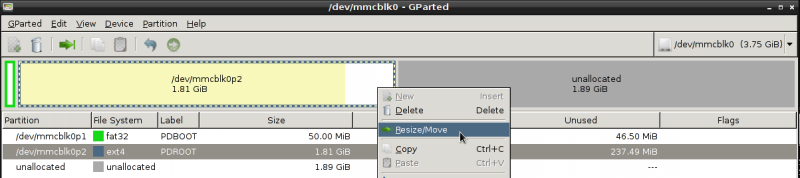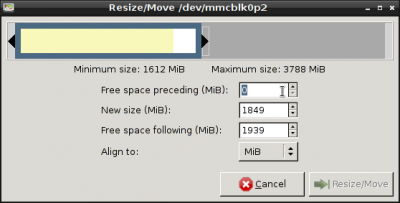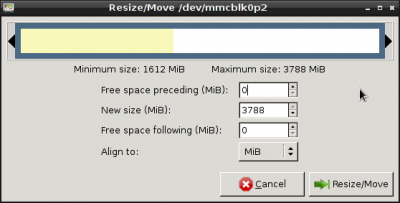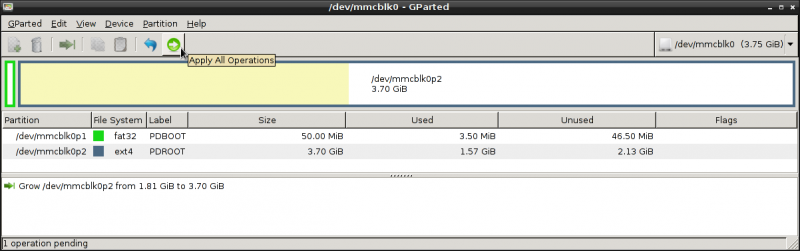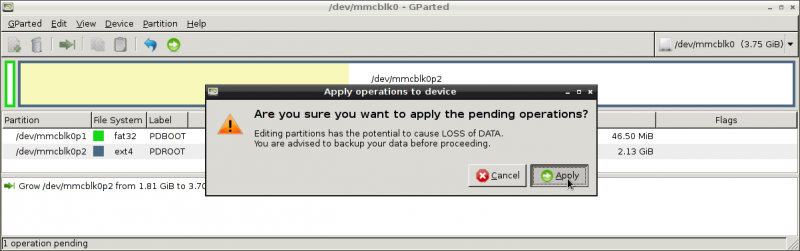Difference between revisions of "Pandian"
m (spelling correction) |
|||
| Line 277: | Line 277: | ||
| /usr/sbin/pdcmd LCDBright 10 || Set the Brightness of the lid to 10 | | /usr/sbin/pdcmd LCDBright 10 || Set the Brightness of the lid to 10 | ||
|- | |- | ||
| − | | /usr/sbin/pdcmd LCDTrigger || Trigger the lid ( WARNING: THIS | + | | /usr/sbin/pdcmd LCDTrigger || Trigger the lid ( WARNING: THIS DISABLES THE LID ! ) |
|- | |- | ||
| /usr/sbin/pdcmd USBNetTrigger || Enable the USB-Networking (module g_ether). If usbnetworking is on, it will disable it | | /usr/sbin/pdcmd USBNetTrigger || Enable the USB-Networking (module g_ether). If usbnetworking is on, it will disable it | ||
Revision as of 23:20, 2 January 2014
Contents
Pandian
Pandian is an debian-based armhf distro for you Pandora
Main Idea
Bring a fully desktop to the pandora with the flavor of debian :)
Help / Bugs / Features
Ideas, Bugs, or features-requests take a look on: http://www.evilbrain.de/projects/pandian/issues
Releases
| Release | Version Name | Description |
|---|---|---|
| 29.09.2013 | #01 | The very first version of pandian |
| End of December | "#MARK2" | The next version |
01
Full debian GNU/Linux 7.2 codename Wheezy (stable) with LXDE desktop environment hardfloat armv7l released Date: 29.09.2013
Features
- Hard-Float-ABI
- Ext4 Root for better performance
- Working Touch-Screen
- Working Nubs
- Screen-Off on LID-Close
- Low-Power-Mode
- WLAN
- Music ( with Sonata/MPD )
- Automount
Upcoming/Ideas
- Assistant for tzdata
- libpnd - PND-Support
- OpenGL not tested yet
- Aptitude
- Minimal-Network-Installation
- Pandian-Debian-Repository for special packages ( libpnd, touch-screen-calibrator )
- of course, in-system-documentation ( Documentation on the pandora )
Download here
Installation
note: It is assumed here, that the card-reader load the card as /dev/sdc. Please check before which device is your SD-card ! This can be checked with gparted. Minimum requirement 2GB SD-card.
- Download Image ( as 7z )
- Verify md5-checksum:
pandian-stable-hf_2013-09-29.001.7z 2a85bbb40bbe7c6e8f92f058e150951a
pandian-stable-hf_2013-09-29.001.img e62d101dc708de49af1ca7743e2df2bd - Unzip with 7z ( in Linux with 7zr e <image.7z> )
- Copy image to SD-Card ( dd if=<image.img> of=/dev/sdx ) Don't specify "bs="
Username: Pandian
Root password: Root (change after intsallation as per instructions below)
- Open a terminal
- Type "su"
- Type "passwd"
- Enter your new root password when prompted, and then again to confirm.
- Dont forget your password
Resize
Default installation is limited to 2GB, if you want to expand it, you can, provided you have installed it on a bigger SD-card and want to make use of the space.
- Size will be changed with parted
- parted /dev/sdx
- show size with "print free"
- (parted) print free # Model: USB Mass Storage Device (scsi)
- Disk /dev/sdc: 7965MB# Sector size (logical/physical): 512B/512B# Partition Table: msdos
| Number | Start | End | Size | Type | File system | Flags |
| 32,3kB | 1049kB | 1016kB | Free Space | |||
| 1 | 1049kB | 53,5MB | 52,4MB | primary | fat32 | |
| 2 | 53,5MB | 1933MB | 1879MB | primary | ext4 | |
| 1933MB | 7965MB | 6032MB | Free Space |
we would like to resize the second partition to the nearly end ( -512MB for swap )
- (parted) resizepart # Partition number? 2 # Warning: Partition /dev/sdc2 is being used. Are you sure you want to continue?# Yes/No? YES # End? [1933MB]? 7453MB this is how the partitions looks like after
(parted) print free * Model: USB Mass Storage Device (scsi)* Disk /dev/sdc: 7965MB* Sector size (logical/physical): 512B/512B* Partition Table: msdos
| Number | Start | End | Size | Type | File system | Flags |
| 32,3kB | 1049kB | 1016kB | Free Space | |||
| 1 | 1049kB | 53,5MB | 52,4MB | primary | fat32 | |
| 2 | 53,5MB | 7453MB | 7400MB | primary | ext4 | |
| 7453MB | 7965MB | 512MB | Free Space |
create Swap (optional)
(parted) mkpart primary linux-swap Start? 7453MB End? 7965MB
this is how the partitions looks like after
(parted) print free * Model: USB Mass Storage Device (scsi)* Disk /dev/sdc: 7965MB* Sector size (logical/physical): 512B/512B* Partition Table: msdos
| Number | Start | End | Size | Type | File system | Flags |
| 32,3kB | 1049kB | 1016kB | Free Space | |||
| 1 | 1049kB | 53,5MB | 52,4MB | primary | fat32 | |
| 2 | 53,5MB | 7453MB | 7400MB | primary | ext4 | |
| 7453MB | 7453MB | 278kB | Free Space | |||
| 7453MB | 7965MB | 512MB | primary | Free Space |
disregard the 4th entry, the new resized partition is the last one.
resize filesystem
- resize2fs /dev/sdc2
create swap
- mkswap /dev/sdc3
MARK2
| Pandian MARK2 is not released yet, so please do nothing which is mentioned below this chapter ! Its only for preliminary documentation purpose to dont forget anything :) IT WILL NOT WORK WITH THE ACTUAL VERSION OF PANDIAN |
Which Version i should choose ?
There are two different versions of the "MARK2" release:
- minimal
- The minimal-version is an text-only-version of pandian but with wifi enabled and ceni for connecting to wifi-networks from command line
- LXDE
- The lxde-version which additional graphical tools
- If you are an "normal" user and like to have an desktop, just choose the normal "MARK2" release
- If you don't like graphical user interface, or LXDE as Desktop use choose the minimal version
| If you choose the minimal version, you need to setup USB-Networking to install additional packages, or you setup you interfaces for wifi This is only recommended for advanced Linux-User |
Requirements
- Of course a Pandora ;)
- An SD-Card with minimum 2GB ( was tested with 4GB )
- An Linux or Windows PC
Downloads
Coming soon ;)
Install the image
Verify you SD-Hardware
Check where your SD-Card is located. If you have an build in SD-Card-Reader this is normally /dev/mmcblk0p1 ( in Debian ) If you have an USB-Card-Reader this is something like /dev/sdc ( in Debian )
- Open an Terminal and input "lsblk"
- You get an list with the actual Block-Devices
- The SD-Card should be as type disk
You can also try gparted to see which devices you have and identify the sd-card
Unzip
- Unzip with 7z ( in Linux with 7zr e <image.7z> )
Copy the image to the SD-Card
| Warning, this will destroy everything on the device ! So please be very sure which device is you SD-Card ! |
- Here it will be /dev/sdx
- Copy image to SD-Card with "dd if=<image.img> of=/dev/sdx"
Resize SD-Card
- After copy the SD-IMAGE to the SD-Card you need to resize the partitions to get the fully size of your SD-Card
- This can be done with gparted on linux
- start gparted
- After everything is fine, you have your new fresh pandian on you SD-Card
First-start
- When you first start pandian, there is an first-start-wizard which guides you through some basic settings for Pandian
- Inside an dialog you can navigate with the cross
- With space you select a checkbox
- <Ok> or to <Cancel> can be reached if you use TAB ( Tap Fn then tap Space )
- Acknowledge with Enter
Update ( Optional )
- After you setup your Pandora, it is useful to update your system. This is caused depending on when you download the image, debian has already new packages ;)
- open an terminal
- get root ( command is: su )
- enter "apt-get update" to get the actual package informations
- enter "apt-get upgrade" to update all packages include the pandian-packages ;)
Preinstalled packages
This are the packages which comes with the different versions of MARK2:
minimal
LXDE
- of course LXDE
- Text-Editor: medit
- Audio: mpd als backend, glurp as frontend
Additional Users/Groups
There are additional Users/Groups added to the standard debian-users
Groups
- admin
- This user is used by sudo for admin task like shutdown etc.
- mpd
- This user/group has access to mpd-related files ( socket, pid-files )
Debian repository
Pandian features an own additional debian repository to keep the pandian-core scripts up to date
- just open an terminal
- get root ( command is: su )
- enter "apt-get update" to get the actual package informations
- enter "apt-get upgrade" to update all packages include the pandian-packages ;)
User-Guide
pdcmd
- This script handles all system-related stuff, like lid, low-power, usb or wifi.
- This should run as root
Usage:
| Command | What's done |
|---|---|
| /usr/sbin/pdcmd LCDBright + | Increase the light of the lid |
| /usr/sbin/pdcmd LCDBright - | Decrease the light of the lid |
| /usr/sbin/pdcmd LCDBright 10 | Set the Brightness of the lid to 10 |
| /usr/sbin/pdcmd LCDTrigger | Trigger the lid ( WARNING: THIS DISABLES THE LID ! ) |
| /usr/sbin/pdcmd USBNetTrigger | Enable the USB-Networking (module g_ether). If usbnetworking is on, it will disable it |
| /usr/sbin/pdcmd USBHostTrigger | Enable the USB-Host (module ehci-hcd). If USB-Host is on, it will disable it |
| /usr/sbin/pdcmd WLANTrigger | Enable Wifi. If Wifi is enabled it will be disabled |
LCDBright +