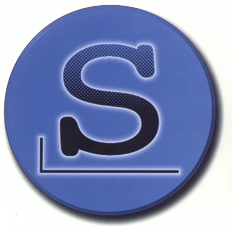Software projects/OS/Slackware
Contents
- 1 Disclaimer
- 2 Features
- 3 Helping this project
- 4 Older releases Wiki pages
- 5 OS architecture
- 6 Stable or -current ?
- 7 A word about SOLEIL
- 8 A word about security
- 9 Media choice
- 10 Installation
- 11 First run
- 12 Autologin
- 13 Basic usage
- 14 Setting up your timezone
- 15 Setting up your language
- 16 Services started at boot
- 17 Installing a program - Tools
- 18 Installing a program from source
- 19 Installing a program with a precompiled archive
- 20 About SL4P precompiled archives
- 21 Installing KDE 4
- 22 Updates
- 23 SL4P-specific updates
- 24 Firefox, Thunderbird, SeaMonkey and Java-OpenJRE/JDK updates
- 25 Kernel updates
- 26 Automounting a SD card or an USB drive
- 27 USB at boot, suspend and powersaving
- 28 Fixing the endless reboot
- 29 Changing the Hostname
- 30 Switching from 1GHz to 600MHz Pandora
- 31 Fast boot tweak
- 32 Bluetooth audio
- 33 SGX drivers installer
- 34 PND compatibility list
- 35 Advanced usage
- 36 Sources
- 37 Build system
- 38 FAQ
- 39 Ask a question/Report a bug
Disclaimer
Hi, this is Linux-SWAT.
Welcome to the SL4P, Slackware for Pandora, Wiki pages.
SL4P is a Slackware ARM overlay.
Slackware ARM is the official ARM Slackware port.
Slackware ARM was formerly known as ARMedslack.
The 14.2 release forum page is located here: https://pyra-handheld.com/boards/threads/slackware-for-pandora-14-2.80934/
The technical and -current forum page is located here: https://pyra-handheld.com/boards/threads/slackware-inside-pandora.60258/
I'm the maintainer of this Slackware port, and you can find me here: https://pyra-handheld.com/boards/members/linux-swat.18403/
If you have questions, I suggest you to share it on the boards, not asking me privately.
Important notes:
SL4P is not affiliated in any way with Slackware or Slackware ARM.
Please DO NOT contact any of them if you have problems with it. Contact ME.
SL4P is not affiliated in any way with Open Pandora GmbH or Open Pandora Ltd.
Please DO NOT contact any of them if you have problems with it. Contact ME.
This software is distributed as is. You are on your own responsibility when using it.
I distribute this documentation under the GPL 3 license. http://www.gnu.org/licenses/gpl.html
Features
- Full hardware support
- 12 window managers, including Xfce, Minimenu and Enlightenment DR17
- KDE (512M RAM recommended), installed via internet in two commands
- Pnd support
- PNDmanager and PNDstore support
- Armhf compatibility layer
- Rebuilt optimized video player (MPlayer2)
- Integrated YouTube player (SMTube, no Flash plugin needed)
- Rebuilt optimized audio player (XMMS)
- Integrated VOIP with Linphone
- Integrated office suite, with AbiWord and Gnumeric
- Integrated DisplayLink support
- More than 400 Pandora-optimized pre-compiled packages (hosted @ openpandora.org)
- Slapt-get and gslapt for easy installation of these pre-compiled packages
- An automatized package building system (sbopkg)
- Three optional standard firewall configs for eth0, usb0 and wlan0
- Other optional firewall configs for routing/firewalling
- Kernel recompilation made easy
- Updates through official Slackware repository
- The SL4P build system (hosted @ openpandora.org), which can be used to port any Linux/*NIX to Open Pandora
- Official OP 3.X kernel + realtime kernel
- Optimized Notaz's SDL
- Bsp's c64-tools for the DSP
- Glshim from Lunixbochs
- Gl4es and SDL2 from ptitSeb
- Gcc, make, perl, python2, python3, ruby, OpenJDK, SFML, etc.
Helping this project
- Please consider making a donation.
- This will help the SL4P project, and also the whole Pandora community, as part of it funds pre-orders.
- To do so, go to PayPal, log in and click on "Send Money". Donate to donation@openpandora.org and indicate in the PayPal comment field that you are donating for the Slackware project. Then PM me, so I will include you in my thx list ;^).
Older releases Wiki pages
- To keep this front page clean for the most recent release - 14.2 -, I moved previous versions elsewhere.
- The old page for the 14.1 release is located here.
- The old page for the 14.0 release is located here.
- The old page for the 13.37 release is located here.
OS architecture
- 14.2 is the last and final ARMv5te, little endian, software float ("soft-float", "armel"), EABI.
- 14.2 has the armhf compatibility layer, therefore can run some armhf programs.
- -current is ARMv7-a, little endian, hardware float ("hard-float", "armhf"), EABI, therefore not compatible with most .pnd .
Stable or -current ?
- Stable is for production use, ie. for work, as a server etc..
- -current is a work in progress. Although it's pretty usable, some things may be broken/unstable.
- -current rootfs may be smaller or bigger from build to build, as I can include or remove KDE, amongst other things.
- If you want to help the development, I prefer that you use -current.
- And finally, -current repository may be empty. It's because a new stable release is out.
A word about SOLEIL
- SOLEIL is another project of mine, based on SL4P.
- It's basically the same OS from the Pandora point of view, but has some neat extended features. Feel free to take a look at it.
A word about security
- The shipped MPlayer is optimized, but outdated, if this is a concern, you can uninstall it and use the official Slackware up-to-date version instead.
- Same applies for bluez, but note that there's no working up-to-date OP-compatible working package.
- See also #Firefox, Thunderbird, SeaMonkey and Java-OpenJRE/JDK updates
- SL4P's Bluetooth may be vulnerable to this exploit.
Media choice
- SL4P runs on a SD card. It fits well on 8G, but 16G or more are recommended if you plan to install all the pre-compiled packages.
- The SD card must support Linux filesystems, see this SD compatibility chart.
- I myself recommend the SanDisk Extreme, Extreme PLUS, or Extreme Pro cards.
Installation
Note: if you're a Linux noob, and you're scared by this Wiki page, check this simple tutorial from F_Slim. Thanks to him.
Note: if you are one of the last windows users, you can install SL4P using the method nicely provided by ingoreis. Check this thread.
- Format a 8G or more SD card with the Ext4 filesystem. To make explanations clear, name it SLACK.
- You can disable the Ext4 journal to get a better performance, with the sdc1 partition for example:
tune2fs -O ^has_journal /dev/sdc1
- Note that Ext4 support is enabled since SuperZaxxon v1.75 firmware, so be sure to update. If you don't/can't, you can safely use Ext2 instead.
- If you don't know how to format a drive, use GParted under Linux, or run their Live-CD. Here's the manual.
- It's highly recommended to have a second partition formated as a swap. 256M or more is a good choice. 512M is wiser is you plan to compile some stuff, or for server use.
- If you don't plan to use this partition configuration (OS followed by swap), you'll have to edit the /etc/fstab after having uncompressed the rootfs.
- If you're cleaning up a previous SL4P installation for a fresh new one, proceed like this:
rm -rf /media/SLACK/* rm -rf /media/SLACK/.cache/ rm -rf /media/SLACK/.keepdir/ rm -rf /media/SLACK/.splash/ rm -rf /media/SLACK/.subversion/ rm -rf /media/SLACK/.Trash-0/
then unmount, fsck and sync before plugging back the card.
- To do this, get the SD device name:
cat /proc/mounts
You will see something like:
/dev/sdc1 /media/SLACK ext2
- Unmount the partition:
umount /media/SLACK/
then check the partition with fsck
fsck -y /dev/sdc1
and sync:
sync
- Grab the latest 14.2 rootfs here.
Or
- Grab the latest -current (unstable) rootfs here. The -current repository may be empty. It's because a new stable release is out.
- Plug back the SD card to remount it.
- Uncompress the rootfs on your SD. Be root, using su -, or sudo:
sudo tar jxvfp SL4P-[version]-[build].tar.bz2 -C /media/SLACK/ --numeric-owner
First run
- Be sure your Pandora's clock is set. Otherwise, your filesystem will be checked.
- Power down your Pandora, insert the SD card in the left slot (also called slot 1), and power on your unit.
- If you're prompted to enter the root password for maintenance or to type Ctrl-D, just wait, the unit will restart and check the filesystem automatically.
- You will be prompted to choose a password for the root user.
- You will be prompted to create an user. At some explicit point, push [up] to put this user in adequate groups.
- Then you'll be driven to the log in screen. Do not log in as the root user
Bug: very unlikely to happen, but when using startx (not the SL4P default setup), you can be blocked at a black screen. Use pandora button + power to reboot.
Autologin
- The slim login manager, which is SL4P's default, can automatically log in an user. You're asked about it at the first login. Else, edit /etc/slim.conf to change the configuration.
- KDM works, but is too heavy. You have to edit /etc/rc.d/rc.4 in order to use it.
Basic usage
- In order to type commands as root, you have to type su -. You can use just su, but I don't recommend it because you won't have the full root environment.
- To choose a window manager, type xwmconfig.
- I ship those:
Xfce fluxbox blackbox WindowMaker twm 9wm enlightenment17 jwm minimenu openbox wmii
- In some -current or -RC builds, i ship KDE. Avoid selecting it as full desktop on 256M Pandora.
- To power off, or reboot your Pandora when not in Xfce and its user-friendly menus, become root with:
su -
and type:
halt
or
reboot
Setting up your timezone
- Become root and use
timeconfig
Setting up your language
- You can set your locale pretty easily. First, you have to know which languages are available, type:
locale -a
- Choose the one that best suits your need. I highly recommend to use the versions with .utf8 .
- Then be root and edit /etc/profile.d/lang.sh .
su - emacs /etc/profile.d/lang.sh
- You'll have to change this variable with the one you need:
export LANG=en_US.UTF-8
- Save the file, make sure it's executable:
chmod +x /etc/profile.d/lang.sh
- Reboot.
Services started at boot
- To enable or disable services at boot, become root, then type pkgtool, then go in setup -> services, check the option with space then push enter.
- Some services are not listed here. For example, to activate the NFS server permanently, tweak /etc/exports and /etc/hosts.allow, then:
chmod +x /etc/rc.d/rc.nfsd /etc/rc.d/rc.nfsd start (not needed after a reboot)
Installing a program - Tools
- Slackware archives are .tgz or .txz .
- Slackware uses three powerful tools: installpkg, removepkg and upgradepkg.
- A fourth tool named makepkg build packages from compiled sources.
Installing a program from source
- The cleanest way to do it is to use a SlackBuild script: http://slackbuilds.org/guidelines/
- Many SlackBuilds for Slackware 14.2 are already available here: http://slackbuilds.org/repository/14.2/
- I shipped a tool named sbopkg, which does the job for you. Become root using su - , then sync it with the internet repository with:
sbopkg -r
- The sync may take some time. Once you've done that, run
sh /root/sboflags.sh
to optimize the builds for the Pandora. You have to run this script after every sync.
- Then all is set up, you just have to use
sbopkg
and choose "Local SlackBuild" when prompted.
- When the job is done, remove useless files to save disk space:
rm -rf /tmp/SBo/* rm -rf /var/cache/sbopkg/*
- Note that Slackware does not check dependencies, so you have to get the right build orders looking here: http://slackbuilds.org/
- To check if some of the dependencies are already installed in your system, look in /var/log/packages/ . For example, libgnomecanvas:
ls /var/log/packages/libgnomecanvas*
- Also note that gnome libraries must be compiled in a certain order. I already did the job, and shipped them in the rootfs.
- If you don't use a SlackBuild script, then the Slackware procedure almost always ends like:
make install DESTDIR=/tmp/whatever/ cd /tmp/whatever/ makepkg /tmp/whatever-1.0.0-arm-1.tgz installpkg /tmp/whatever-1.0.0-arm-1.tgz
- If checking and fixing all of those pesky dependencies manually is too much of a burden for you to bear: fear not! Sqg (slackbuilds queue generator) saves your day!
Installing a program with a precompiled archive
- I compiled a lot (450+) of packages from http://slackbuilds.org/.
- I shipped a graphical install tool named GSlapt. Launch it with its icon, update the package list, then install what you need, checking the dependencies of your programs here: http://slackbuilds.org/
- You can also proceed manually. Find 14.2 packages here, and -current ones here.
- Download what you need, checking the dependencies of your programs here: http://slackbuilds.org/
- Put all needed .tgz or .txz in a folder, go root using su -, then type:
installpkg /path/to/your/folder/*.t?z
- Please report any non-working package.
About SL4P precompiled archives
- All shipped and extra archives are compiled with sbopkg with Pandora-optimized flags.
-DPANDORA -O2 -pipe -mcpu=cortex-a8 -mfpu=neon -mfloat-abi=softfp -fPIC
- The links to the sources are located here: http://slackbuilds.org/repository/
- The building order is fixed in queue files, kind of build playlist.
- The queues are located in /var/lib/sbopkg/queues/
- About shipped archives (base and base-more), you don't need to download them as they're already in the rootfs, see this.
- Some archives won't work, like Kompozer, because it's a repackaging of x86 binaries. As I'm not yet in the process of fine-tuning, I left them for now.
Installing KDE 4
- Plug the net, become root using su -, then type:
slackpkg update slackpkg install kde
- Note that although i already slimmed down KDE configuration files for less eye-candy, a 512M Pandora is recommended to run the full desktop.
- Anyway, you can run any KDE application (konqueror, kwrite...) flawlessly with the 256M version running Xfce.
- Type xwmconfig to select KDE, or any other window manager.
Updates
- You may eventually read the Slackware ARM 14.2 changelog here
- If you need an up-to-date security, you should consider subscribing to the main Slackware mailing list. Slackware ARM updates are generally available a bit later.
- For stable releases, plug the net, become root using su -, then type:
slackpkg update slackpkg upgrade-all
- Do not use slackpkg when using a -current. Instead, look at the changelog, download packages from here, become root using su -, then type:
upgradepkg /path/to/the/updates/*.t?z
Note that some packages like a/aaa_elflibs are not supposed to be upgraded in -current. A new rootfs is needed.
- You can eventually set up a cronjob. In this case, check /etc/slackpkg/blacklist to ensure some critical packages (e.g. kernel) will not be updated.
- Slackware usually provides updates during 10+ years, but it seems to be less with Slackware ARM. See the news for more details.
SL4P-specific updates
- I provide Pandora fixes, available as Slackware archives.
- Simply use GSlapt, and update.
Firefox, Thunderbird, SeaMonkey and Java-OpenJRE/JDK updates
- Slackware ARM 14.2 doesn't provide anymore updates for Firefox, Thunderbird and SeaMonkey because of a build problem.
- You have to download the unsupported -current archives and update them manually, using the method mentioned above.
- Get them here.
- About Java-OpenJRE/JDK, it's not possible to update them through slackpkg because it was added on-the-fly to Slackware ARM.
- Check and get the updates here.
- Be sure to download and update both as the jre is not included in the jdk.
Kernel updates
- I provide kernel updates through GSlapt.
- Many kernels are already available in the rootfs, like real time, or non-debug.
- To know which kernel is currently running, type:
uname -r
- To enable a new kernel, for example 3.2.30-szfinal or the 3.2.26-rt, do:
cd /boot rm uImage cp uImage-3.2.30-szfinal uImage
or:
cd /boot rm uImage cp uImage-3.2.26-rt uImage
And reboot.
- If lsmod reports that no modules are loaded (that means, eg., no touchscreen), then run as root:
depmod -a
And reboot again.
Automounting a SD card or an USB drive
- No system-wide automounter is enabled for now.
- Only Xfce and some other window managers do automount.
- As Xfce mounts devices at insertion, if you booted with a second SD card or an USB drive plugged in, you have to click on the device icon.
- If you plan to use Minimenu, you currently have to automount under Xfce, run xwmconfig, then log out to run Minimenu. This is the best method to save RAM.
- You can also launch Minimenu under Xfce. Open a terminal and type:
mmwrapper -fmmenu
USB at boot, suspend and powersaving
- Usually, you have to click on the Xfce "Toggle USB Host" icon whenever you need USB support.
- I disabled the USB support by default. As said Notaz, it "Uses around 3x more power when idle, fails to suspend properly.".
- If you want to enable USB host and USB networking support at boot, be root and edit /etc/rc.d/rc.local .
Near the top, change
#modprobe ehci-hcd
into:
modprobe ehci-hcd
Fixing the endless reboot
- Be sure your Pandora's clock is set. Boot Official Pandora OS on the NAND, and check/set time.
- Boot SL4P, when prompted to enter the root password for maintenance, do it, then type:
fsck -y /dev/mmcblk0p1
- You can do the same under Zaxxon. Note that it will be /dev/mmcblk1p1 if SL4P is on a second card.
- You will be warned if the card is still mounted, so unmount it, and proceed.
Changing the Hostname
- See this.
Switching from 1GHz to 600MHz Pandora
- I slightly modified the clock script to split the parameters into two categories: 1Ghz and 600MHz.
- You can safely put SL4P in any OP, and have a max OPP + max MHz settings for each as the model is recognized at boot, then clocked.
- It's totally transparent, just set your parameters as usual.
Fast boot tweak
- I moved some of the boot stuff (ldconfig, font cache, mime database) in /etc/rc.d/rc.local_shutdown.
- The reboot/power off process is slowered, but the OS integrity is safe.
Bluetooth audio
- SL4P already has everything you need. Don't even start with pulseaudio (unless you really need to)!
Proper Bluetooth configuration
- We need to enable access to the BT protocols we want to use:
- Fix /etc/bluetooth/audio.conf with:
[General]
Enable=Source,Sink,Headset,Socket,Control
Find your BT device's MAC address
- Enable Bluetooth on your pandora.
- If the BT device manager doesn't pop up automatically, start it with:
blueman-manager
- Make sure your device can be found (i.e. is not paired with another computer or mobile phone etc.)!
- Search for your device and find it's MAC address.
- Don't connect to/pair with your device yet!
Proper ALSA configuration
- We will define a new bluetooth device and route all ALSA traffic through it.
- This means your BT device will be the default ALSA output device!
- Fix ~/.asoundrc with your MAC address:
pcm.btheadset {
type plug
slave {
pcm {
type bluetooth
device "[ADD MAC HERE]"
profile "auto"
}
}
hint {
show on
description "BT Headset"
}
}
ctl.btheadset {
type bluetooth
}
- Fix /etc/asound.conf with your MAC address:
pcm.!default {
type bluetooth
device "[ADD MAC HERE]"
}
- Reboot and pair with your device using the A2DP protocol.
- Enjoy BT audio with your Slackware and your Pandora :)
SGX drivers installer
- With notaz's blessing, i tweaked his SGX drivers installer to make it work both under SL4P and Zaxxon.
- Get it here.
- You can safely remove your old version.
PND compatibility list
- SL4P supports .pnd files.
- PNDs used to be recognized automatically. It's not the case anymore, and I don't know why.
- So here's the workaround: after the insertion of your SD or USB drive, you have to push the green button near the Xfce menu.
- Due to 3.2 kernel and dynamically linked libraries, not all .pnd are compatible.
- If a pnd doesn't work, first thing to check is its log file in /tmp .
- View the PND compatibility list here.
Advanced usage
- I wrote some tutorials to do interesting things.
- All those guides are applicable to any version of Slackware, ie. x86, x86_64, IBM mainframe, etc.
- Follow this link.
Sources
- See the build system, below.
Build system
- I distribute it under the GPL 3 license.
- It may look a bit messy for now (and indeed, some part have to be cleaned), but it's versatile, as I intended from the start.
- It's mainly three bash scripts.
- You need a Pandora to run the third one.
- Depending on what you comment/uncomment, you can produce an alpha build, very minimal, or a full build.
- Depending on what you edit, you can use it to port any *NIX to Open Pandora, and maintain your build very easily.
- Get it here, along the more detailed instructions.
FAQ
- Available here.