Keyboard
From Pandora Wiki
The final keyboard layout on the Pandora looks like this:
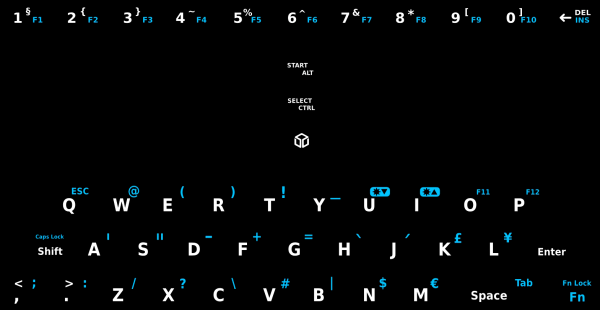
XFCE
| Key | Function |
|---|---|
| Shoulder Button L | Shift |
| Shoulder Button R | Ctrl |
| D-pad | Cursor Keys |
| L-Nub | Mouse Cursor |
| R-Nub | Mousebutton Mode (L=L mousebutton click, U=Double-L-click, R=R mousebutton click, D=Middle mousebutton click) |
| Game A | Home |
| Game B | End |
| Game Y | PgUp |
| Game X | PgDn |
| Fn key | Sticky, so can be pressed before a key which you want to modify. |
| Shift-Enter | Compose mode |
| Alt/Ctrl/Start(1 sec) | Kill(long hold) |
- Compose mode allows <shift><enter><fn> s a to combine " and a to get a special character, for example.
- hard-reset of the Pandora (in case of software crashes), press and hold the Pandora key and flick the power button to the right. (see also: power modes)
- XFCE, if a program is greater than the Pandora's screen resolution, you can scroll by holding down shift (or the left shoulder button) then clicking anywhere in the window and dragging it around.
- minimenu, pressing Y when an icon is highlighted brings up the readme files.
- DOSBox, in order to use the colon symbol, you have to press shift (left shoulder button) + Fn + ";". This also goes for the underscore symbol.
See also:
History
In the months before the first preorders were taken, there was much discussion and community voting about the best layout. This was one of the final votes. The final layout was different from either one of the two most popular community proposals, but incorporated some of the suggestions such as having a "Pandora" button.
Matrix
The matrix layour is detailed on p.20 of the Hardware hacker's guide (here). A more readable version appears below.

