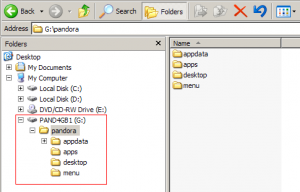Introduction to PNDs
For developers: PND quickstart, or Libpnd hub
| It has been proposed that this page be merged with [[::PND:FAQ|PND:FAQ]]. (Discuss) |
A .pnd ("pandora") file is an application (game, word processor, emulator, whatever.) More accurately, it is a full application bundled up into a single file; think of it like a zip, with a relatively well defined internal structure.
The pnd-file system was designed so you could use an application without the hassle of installation or uninstallation, or even having to organize it yourself if you don't want to. You just download or obtain the pnd-file, and use it.
If you remember classic computers such as the Amiga - where you inserted a disk and then launched the applications read by Workbench (the Amiga's operating system) - then this is similar:
When you insert an SD card into one of the two slots, the (Linux-based) Pandora OS will scan it for your PND program files. Any program it finds will either turn up on the desktop or the application menu (just like in Windows).
Contents
How do I run a PND-application?
Put your pnd-files in your SD A pnd-file is usually invoked in one of the following ways
- in MiniMenu, the applications will be shown by name; you can just select and run them from the menu
- browse to the file using the directory browser, and click to run it. (.pnd files are file-associated to another program, pnd_run which knows how to run them.) This lets you organize pnd-files in directories of your choice on the device NAND or SD.
- for pnd-files placed into /pandora/menu on SD, the application will be shown in the Start menu on the device; use your stylus or buttons to invoke it
- for pnd-files placed into /pandora/desktop or /pandora/apps on SD, they will show up automatically on your desktop; invoke them with the stylus, your finger, or controls as you see fit
Where do .PNDs Go?
Put .pnd-files into specific directories if you want them to show up in the Start menu or on your Pandora desktop, or in Minimenu.
You can put them anywhere you like in internal NAND or SD, if you wish to organize them yourself and launch them with taps.
| Folder | Note |
|---|---|
| /pandora/desktop | pnd files show up on the desktop |
| /pandora/menu | show up in the Applications menu (by the developers suggested categories.) |
| /pandora/apps | show up in the desktop, and in Minimenu |
| /pandora/mmenu | show up only in minimenu, ignored by the rest of the system |
These locations are not written in stone. The libpnd config files are in /etc/pandora/conf in the NAND. Generally you will never need to alter these files, but you certainly can if you wish. In theory, obliterating the files will still leave the system working, and they are easily restored. One file, /etc/pandora/conf/desktop defines the "search paths" to look for .pnd files, and where to put ".desktop" files when they are found. The searchpaths says where to find them (such as /pandora/desktop), and where to put the application link - /usr/share/applications is where the menu items are pulled from. IF you wish to put pnd files somewhere not in the searchpath, just add the directory to the search-path and you're good to go.
NOTE: You can actually put subdirectories into those locations above, should you wish to organize your pnd-files somehow within those larger categories.
Where DON'T .PND files go?
- .pnd files are looked for in the directories mentioned above; that list can be tailored if you wish to edit config files.
- .pnd files are not looked for in the / (root) of the SD cards.. this is _on purpose_; consider, if your SD card is 32GB, or if you're using a 2TB USB drive even -- it could have tens of thousands of files on it; having the Pandora scan the entire device for pnd files would take forever. Instead, we made a well defined set of directories the system will use - /pandora for everything, with 'appdata' and 'menu' and 'desktop' and other special purpose directories.
- We could perhaps add / (root) of SD, without checking subdirectories, but thought it may run into confusion; we may add that later. But currently, the system will scan all subdirectories of the directories named above, so you can organize pnd files within those directories if you like.
Where does my data go? How do I make files visible to the applications?
An application normally will see what is contained within the pnd-file, or your personal data created with the tool; it can of course look anywhere on the SD or device internal memory. For example a Quake port might expect to see extra level files in /quake, or give you a way of selecting a path to put files in.. or it might just expect it to be in your personal data folders, or in the pnd-file itself. Its up to the application, with suggestions in the pnd-guidelines for developers.
The first time a pnd-application is run, an "app data" directory is created for it; anything that app data folder contains will be visible to the application as if it was in the pnd-file (and in fact, this lets you override files in the pnd-file without modifying the .pnd itself, which could be handy.) If your app creates a file "foo", it'll show up in /pandora/appdata/appname-id as "foo". The actual appdata folder name depends on the name used by the developer, but should generally look like application-name and some funny number afterwards. It should be easy to spot.
example: Quake 1 will probably put score or save data in /pandora/appdata/quake1-123/ or somesuch.
It will always be helpful to read the description or readme file included.
Example: Hatari
Hatari (Atari ST emulator) by default is set to look in "./disks" for the disk images (ROMs) to use. What this means is within the pnd-file (where no disks are supplied), and in the appdata directory. With Hatari, you can browse anywhere from the UI and pick a disk anywhere on your SD cards, but by default it'll look into the ./disks directory.
So you might put Hatari into the menu (/pandora/menu/Hatari131.pnd), or into the desktop (/pandora/desktop/Hatari131.pnd), or somewhere else. Regardless, the appdata will be (with the version I'm building now), /pandora/appdata/hatari.skeezix and thus you would put your .ST or .MSA disk images into /pandora/appdata/hatari.skeezix/disks to make them visible to the emulator. However, given it features its own UI, you can put them into /roms/atarist or /disks or whatever, and use them from there.
Advanced topics
I want to override the .PND icon, name, or other settings, how is this done?
The easiest way right now is via the "override" (or "overlay") system -- .ovr files.
An .ovr is just a text file you create, with the same name as the pnd-file and in the same location, but with a different file extension. Piece of cake.
If your pnd-file is Hatari.pnd, and you're putting it into /pandora/desktop, then you might create an ovr file for it as: /pandora/desktop/Hatari.ovr If you wish to provide your own icon, create it with the same location and filename, but as a .png file: /pandora/desktop/Hatari.png
.ovr files are automatically supported by the system so should work across all pnd-application aware applications and desktops. .png icon overrides have to be handled by the menus, but are already handled by minimenu and anything using the .desktop system (such as xfce full desktop or other standard desktop environments.)
An ovr-file simply looks like this:
- The ovr file may (at this time) override the icon title, the CPU clock speed to set on launch, the main category, and the first subcategory for the main category. Additional fields will become overridable.
- The category list uses the existing desktop standard. See here for a list of categories and subcategories supported.
- Minimenu honors up to 3 lines of 'notes', pulled from the .ovr file. (Make sure they are in the right subapp group). note-1, note-2, note-3, see example below. The notes in minimenu are shown at the bottom of the detail text panel.
[Application-0]
title HatariHack0
maincategory Audio
maincategorysub1 Emulator
[Application-1]
title HatariHack1
clockspeed 200
note-1 My text for note line 1
Notice the Application-0 and Application-1 -- any given .pnd file may include multiple applications, so you need to assign your overrides to the correct "sub application". It can be tricky to figure out which subapp you wish to override, but there are some tricks. minimenu, for example, shows the subapp-number in the detail panel. When looking at a .desktop filename, you'll notice #0.desktop .. some number after the # is the subapp-number.
How Do I Make .PNDs?
PND quickstart has more information.
How Do I Look Inside a .PND?
To open a PND, the easiest way is probably to use the PNDTools or PNDManager programs, which can browse and create PNDs. They're Windows-only, currently.
You could also install 7zip on your home PC, change the .pnd's file extension to .sfs, and 7zip should be able to open it. [1] On the Pandora, you can run a PND and look at what's inside /mnt/tmp. To do this in a terminal (on PC or Pandora), see this tutorial.
More Info About .PNDs
Visit libpnd hub for more information, but be warned that that page is targeted more towards developers.