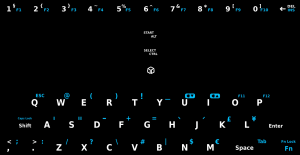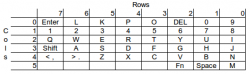Keyboard
Contents
XFCE
| Key | Function |
|---|---|
| Shoulder Button L | Shift |
| Shoulder Button R | Ctrl |
| D-pad | Cursor Keys |
| L-Nub | Mouse Cursor |
| R-Nub | Mousebutton Mode (L=L mousebutton click, U=Double-L-click, R=R mousebutton click, D=Middle mousebutton click) |
| Game A | Home |
| Game B | End |
| Game Y | PgUp |
| Game X | PgDn |
| Fn key | Sticky, so can be pressed before a key which you want to modify. |
| Shift-Enter | Compose mode. Compose mode allows <shift><enter><fn> s a to combine " and a to get a special character, for example. |
| Alt/Ctrl/Start(1 sec) | Kill(long hold) |
| Pandora key | Quick-press pulls up start menu. Longer press brings up kill-tasks menu. Hold and flick power switch does a hard-reset of the Pandora (in case of software crashes; see also power modes). |
| Shift + mouse hold L + dragging Shoulder Button L + mouse hold L + dragging |
move window around |
| Shift + mouse hold R + dragging Shoulder Button L + mouse hold R + dragging |
resize window |
- In XFCE, if a program is greater than the Pandora's screen resolution, you can scroll by holding down shift (or the left shoulder button) then clicking anywhere in the window and dragging it around.
| Key | Function |
|---|---|
| Shoulder Buttons | Move left or right through the categories |
| D-pad | move through the PNDs and folders |
| Select | Options |
| Game A | Toggle detail panel |
| Game B or Start | Select item (run PND or go inside folder) |
| Game Y | Read documentation for PND, if it exists |
| Game X | If detail panel is on, remind yourself of controls |
| Keyboard | Type a letter to skip to the first PND beginning with the letter. |
| Space | App menu |
- In minimenu, pressing Y when an icon is highlighted brings up the readme files.
Keycodes
This table might be useful if you're trying to map keys in some program, or writing a program:
| Pandora button | Keycode | Hex Equivalent |
|---|---|---|
| Space | key 32 | 0020 |
| Pandora | key 147 | 0093 |
| D-pad up | key 273 | 0111 |
| D-pad down | key 274 | 0112 |
| D-pad right | key 275 | 0113 |
| D-pad left | key 276 | 0114 |
| Game A | key 278 | 0116 |
| Game B | key 279 | 0117 |
| Game Y | key 280 | 0118 |
| Game X | key 281 | 0119 |
| Shoulder L | key 303 | 012f |
| Shoulder R | key 305 | 0131 |
| Select | key 306 | 0132 |
| Start | key 308 | 0134 |
Sources: 1, 2, 3 4 (note: the last two links give different keycodes for the gaming buttons. Possibly both numbers will work?)
Other notes
- In DOSBox, in order to use the colon symbol, you have to press shift (left shoulder button) + Fn + ";". This also goes for the underscore symbol.
See also:
History
In the months before the first preorders were taken, there was much discussion and community voting about the best layout. This was one of the final votes. The final layout was different from either one of the two most popular community proposals, but incorporated some of the suggestions such as having a "Pandora" button.
Matrix
The matrix layout is detailed on p.20 of the Hardware hacker's guide (here). A more readable version appears below. A .svg version of the Pandora's keyboard layout (made by cosurgi) can be downloaded here. (broken link)
THE FOLLOWING IS THE REMAPPING KEYS ON THE KEYBOARD PAGE
Remapping keys on the keyboard
First, an apology - I'm writing this without knowing how to remap the keys on the keyboard, so this is not really a tutorial. It is currently just a collection point for information on the subject.
Reference
Forum Threads
- [Remapping The Mouse Buttons, Etc?]
- [Changing The Function Of Buttoms]
- [Remap Gaming Buttons Within Xfce]
The os should allow the standard keypad and modifier keys to be defined to generate any key. So if you want shift '1' to be anything other than 'section', it is possible. somehow :(
Issues
Many apps (including the xfce window manager) have built in keyboard shortcuts which may clash with any good ideas you want to try. However, since people have different use cases, and hardware WILL break over time, it makes sense to help people to find their own problems. The default is probably set forever, but everything is re-configurable (even if it means re-writing the kernel input drivers).
The use of the Pandora button for menu/kill was un-reliable as of hotfix3. (Fixed in git, not released yet) The nub configuration app allows the nubs to be swapped, but currently only the nubs (or an external mouse) will generate mouse button events, and this is not trivial to change (for a user).
Linking events to Keys
There is a Pandora event map daemon, which reacts to the lid close, Pandora button and power button.
It can be configured using the
/etc/pandora/conf/eventmap
file. How to reference additional special keys is TBD. A thread showing an example is [here]
It is also possible to configure xfce to capture events (forum thread is not locatable today)
Using shoulder buttons for mouse
| Seems only to be reported working permanently on HF4 but see NOTE below |
As described in this post
- Find the keycodes which you want to modify. Run xev (this needs to be installed from angstrom repo) from the terminal, and record the numbers.
- Edit the .pndXmodmap file in your home directory, modify or add (in the correct numerical order for ease) lines like this (for the shoulder buttons)
keycode 62 = Pointer_Button1 NoSymbol Pointer_Button1
keycode 105 = Pointer_Button3 NoSymbol Pointer_Button3
- If you want to use the 'a' and 'b' buttons, the codes are 110 and 115 respectively.
- As a test, open the XFCE Accessibility settings and enable mouse keys.
- To make this permanent, download a compiled version of xkbset, copy to /usr/bin and chmod a+x /usr/bin/xkbset
- Create a script (file) with this as content
#!/bin/sh
xkbset m
xkbset exp =m
- Now open a terminal where the file is saved, and give it executable permissions:
chmod +x nameofyourfile.sh
- Now install it:
sudo cp nameofyourfile.sh /usr/bin/nameofyourfile
- Add this script to XFCE autostarted stuff (Session and Startup->Application Autostart)
NOTE
- For HF5 you only need add these two commands to .xinitrc (located in your home directory)
xkbset m xkbset exp m
note the missing =(equals) sign
Swapping Caps Lock and Tab
As a command line junkie, I was pretty frustrated with where Tab is. I decided to remap it to where Caps Lock is (Fn + Shift). I added the following to .pndXmodmap (in your home directory):
keysym Tab = Caps_Lock remove Lock = Caps_Lock keycode 66 = Tab NoSymbol Tab add Lock = Caps_Lock
After you add this, just run "xmodmap ~/.pndXmodmap" to reload the keymappings