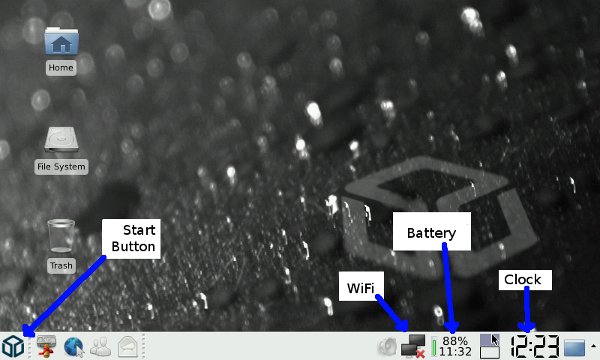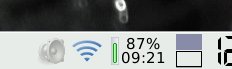Difference between revisions of "Quickstart/nb"
(Created page with "Den ene siden av batteriet har tre kobberterminaler. Sett batteriet inn slik at disse passer overens med tilsvarende i batterirommet. Steng så batteriluken og forsikre deg om...") |
(Created page with ": ''Hvis din Pandora har problemer med å være påskrudd, og du er sikker på at den er ladet opp rett, kan det hende at batteriet ikke er satt riktig inn. Forsikre deg om at...") |
||
| Line 26: | Line 26: | ||
Den ene siden av batteriet har tre kobberterminaler. Sett batteriet inn slik at disse passer overens med tilsvarende i batterirommet. Steng så batteriluken og forsikre deg om at den er helt lukket. | Den ene siden av batteriet har tre kobberterminaler. Sett batteriet inn slik at disse passer overens med tilsvarende i batterirommet. Steng så batteriluken og forsikre deg om at den er helt lukket. | ||
| − | : '' | + | : ''Hvis din Pandora har problemer med å være påskrudd, og du er sikker på at den er ladet opp rett, kan det hende at batteriet ikke er satt riktig inn. Forsikre deg om at dette er gjort. Hvis batteriet fremdeles er løst, prøv å legg en foldet papirlapp på toppen av batteriet før du lukker igjen luken. |
When inserting the battery, the Pandora will begin booting up automatically. | When inserting the battery, the Pandora will begin booting up automatically. | ||
Revision as of 07:05, 25 November 2013
Contents
Introduksjon
Denne siden vil på en enkel måte hjelpe deg i gang.
Hvis det er bare en side du tar deg tid til å lese, så bør det være denne.
For ytterligere hjelp, se user manual, eller søkefeltet.
Ta batteriet ut av esken
Hvis du har problemer med å få batteriet ut av boksen, kan du prøve en av følgende råd.[1]
- Bruk tommelneglene på hjørnene på langsiden og følg sporet til midten av siden.
- Press bunnen der det er noen runde markeringer, toppen vil separere seg ganske enkelt.
- Stikk en fingernegl inn i hvert av hjørnene og følg sporet.
Sett batteriet inn i Pandoraen
Batteriluken er på bunnen av Pandoraen, holdt på plass av en festeplate. Fjern denne ved å skyve tilbake de to festemekanismene.
Den ene siden av batteriet har tre kobberterminaler. Sett batteriet inn slik at disse passer overens med tilsvarende i batterirommet. Steng så batteriluken og forsikre deg om at den er helt lukket.
- Hvis din Pandora har problemer med å være påskrudd, og du er sikker på at den er ladet opp rett, kan det hende at batteriet ikke er satt riktig inn. Forsikre deg om at dette er gjort. Hvis batteriet fremdeles er løst, prøv å legg en foldet papirlapp på toppen av batteriet før du lukker igjen luken.
When inserting the battery, the Pandora will begin booting up automatically.
Battery and charging notes
- It's ok to keep your Pandora plugged in overnight to charge.
- It's ok to charge your Pandora at any time. You do not need to worry about "over charging" it.
- It's ok to use your Pandora until it runs out of power and shuts down.
- It's ok to leave your Pandora laying around not plugged in. All batteries will diminish in strength over time, and the Pandora's battery is no different. It will discharge about 5% each week. This does not damage it.
Using the mains adapter
- Plug the charger into the mains.
- Depending on your region, you may need to use the provided mains adapter.
- Plug the charger into the Pandora.
- A green light at the right hand side should come on as the Pandora wakes up. Soon after, a red light will appear next to this.
- If your battery is completely drained, you may need to wait between 10 and 30 minutes for it to trickle-charge enough to wake up.
- A green light at the right hand side should come on as the Pandora wakes up. Soon after, a red light will appear next to this.
The stylus
The stylus fits in a slot in the bottom, near the front and on the right hand side. It slides in parallel to the battery. Pull on it to slide it out.
A new Pandora's stylus may be a little bit "firm". Over time it will become easier to pull out and push back in.
For a brand new stylus, 'write' on some regular paper. This will polish the tip and help prevent scratches on your screen when using it. Writing on paper may leave black streaks, as you rub some plastic onto the paper.
Get used to putting your stylus away inside the Pandora. Don't leave it elsewhere. Don't lose it!
Powering up
First Run Wizard
Some information is needed at this stage in order to set up important stuff. Make sure you keep the charger plugged in.
All of these settings can be updated later.
After booting, a dialogue will offer to shutdown, or start the configuration. Press 'Start Now' with the stylus.
The first run dialogue will appear and ask you to enter some information. Use the pointer and touchscreen or left nub to move the pointer, move the right nub to the left to click
- Name
- Conventionally your full name
- Login
- This is your username. It must not contain spaces.
- Password
- (and confirmation). Do not forget your password!
- Machine Name
- Again no spaces. Short is good. How your machine appears on a network.
- Auto Login
- Select if you want to login automatically with no password prompt.
- Preferred GUI
- This tutorial uses XFCE, a complete Linux desktop environment.
- Time Zone
Your Pandora will reboot once this step is complete. From this point it is safe to unplug from the mains.
Around the XFCE screen
Wi-Fi (Wireless)
This step is optional, you can use another PC to download apps to an SD card or USB stick.
- Note: You must already have actual wireless networking set up and working in your household. Pandora Wi-Fi is not magic. You may be able to find a free wireless internet connection in your region. Some libraries and coffee shops provide one.
- Click the menu button, click System, click Toggle Wi-Fi
- The 3rd light on the left is red, and should come ON (Wi-Fi)
- A popup might say networks are available.
- To the left of the battery indicator (a %charge and small run-time) is the network manager icon - A black square.
- Move the mouse with the left nub, and left click by moving the right nub to the left.
- Select your wireless connection. If you have security enabled, you will be prompted for details. You can also right click (nub to the right) to turn networking on and off. Wi-Fi may sometimes be difficult to connect reliably.
- A spinning circle indicates the connection is in progress.
- A beacon icon shows the signal strength when connected
Change the default GUI
- If in XFCE, open up the menu by pressing the Pandora button
- Go to Settings, then Startup
- Highlight Change Default GUI for current user and press OK
- Highlight the GUI you want and press OK
The next time you log in, the chosen GUI should load.
There is a choice between Xfce, Minimenu and OpenBox.
Shutdown
To shutdown, remove the charger. Otherwise the pandora will reboot.
From XFCE:
- Press the [Pandora] button for the menu.
- Select LogOut
- Select Shutdown
From MiniMenu:
- Press the [Select] button
- Select Shutdown Pandora
If you're unable to shut down for whatever reason, try doing a hard shut-down.